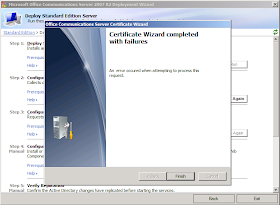
When I try to process an offline request and import the certificate, through the OCS setup wizard, I get this error "The input file is not a valid PKCS#7 file"
Reason
This is because the Trusted Root and Intermediate Certification Authorities are not imported on the system (OCS Server).
SOLUTION
The Trusted Root Certificate needs to be Exported from the CA, and imported into the OCS server.
PROCEDURE:
Export Certificate
1. Open the Certification Authority console from the CA server.
2. Right-click the name of the certification authority and then select Properties.
3. In the CA certificates dialog box, choose the General tab, and then select the certificate.

4. Choose View Certificate
5. In the Certificate dialog box, choose the Certification Authority tab. Select the name of the root certification authority and then choose View Certificate
6. In the Certificate dialog box, choose the Details tab and then choose Copy to File.

7. The Certificate Export Wizard appears. Choose Next.
8. On the Export File Format page, select the DER encoded binary X.509(.CER) option
9. Choose Next
10. In the File to Export box, choose the path and name for the certificate, and then choose Next
11. Choose Finish. The .cer file will be created in the location that you specified in the previous step
12. A dialog box appears to inform you that the export was successful. Choose OK to finish
Import Certificate
1. Open Microsoft Management Console (MMC) and add the Certificates snap-in. Make sure that you select the Computer Account option and NOT the Service or User options.
2. Expand Trusted Root Certification Authorities, right-click Certificates, select All Tasks, and then select Import.
3. On the Welcome to the Certificate Import Wizard, choose Next.
4. On the File to Import page, choose Browse and locate the certification authority certificate that you recently exported, and then choose Next.
5. On the Certificate Store page, make sure that you select Place all certificates in the following store and that Trusted Root Certification Authorities is visible in the Certificate Store section. Choose Next.
6. Choose Finish to close the program.
AoA. Dear Mr. Imaduddin Mian although you blog is very informative but few steps are missing.kindly upload complete information step by step with snapshots.
ReplyDeleteThanks
Amazing Post digital-transformation with valuable information. Thank you. Shairing updates
ReplyDeleteIt's important to note that the term's specific meaning can vary depending on the field or industry in which it is used. If you have a particular context in mind, providing additional details could help in offering a more precise explanation. dimension printing
ReplyDelete